Course
Width
CSS Tutorial
This CSS tutorial is designed for beginners to navigate through the essentials and intricate aspects of CSS styling. Upon finishing this tutorial, participants will possess a comprehensive understanding of CSS, setting a solid foundation for further exploration and mastery. This guide aims to equip you with the skills necessary to transform your visions into visually appealing web designs, laying the groundwork for your journey towards becoming an accomplished web designer.
Width
The width property sets the width of an element's content area. In case, the box-sizing is set to border-box, the property width sets the width of the border area.
The value specified by the width property remains within the values defined by min-width and max-width properties.
Refer the image for the understanding of width of an element.
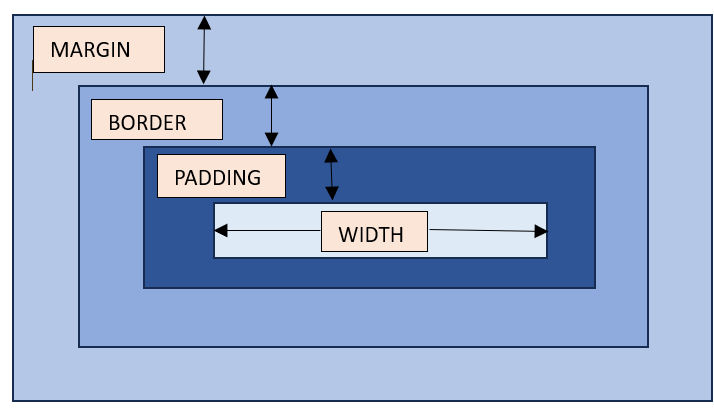
Possible Values
- <length>: A specific length value such as pixels (px), centimeters (cm), inches (in), etc.
- <percentage>: A percentage of the width of the containing element.
- auto: The browser will calculate the width automatically based on the content. It is the default value.
- fit-content: fit-content formula is used, i.e, min(max-content, max(min-content, <length-percentage>)).
Applies to
All the HTML elements except non-replaced inline elements, table rows, and row groups.
DOM Syntax
object.style.width = "100px";CSS Width - Length Unit
Here is an example of adding a width to a div element in length units:
<html><head><style> div { border: 1px solid black; margin-bottom: 5px; }
div.a { width: 100px; background-color: rgb(230, 230, 203); } div.b { width: 5em; background-color: rgb(230, 230, 203); }</style></head><body> <div class="a">This div element has a width of 100px.</div> <div class="b">This div element has a width of 5em.</div></body></html>CSS Width - Percentage Value
Here is an example of adding a width to a div element in percentage values:
<html><head><style> div { border: 1px solid black; margin-bottom: 5px; } div.a { width: 120%; background-color: yellow; } div.b { width: 20%; background-color: rgb(236, 190, 190); }
</style></head><body> <div class="a">This div element has a width of 120%.</div> <div class="b">This div element has a width of 20%.</div></body></html>CSS Width - Auto
Here is an example of adding a width to a div element as auto:
<html><head><style> div { border: 1px solid black; margin-bottom: 5px; } div.auto { width: auto; background-color: yellow; }</style></head><body> <div class="auto">This div element has a width set as auto.</div></body></html>CSS Width - Using max-content and min-content
Here is an example of width equal to max-content and min-content:
<html><head><style> div { border: 1px solid black; margin-bottom: 5px; } div.c { width: max-content; background-color: bisque; } div.d { width: min-content; background-color: darkseagreen; }</style></head><body> <div class="c">This div element has a width as max-content.</div> <div class="d">This div element has a width of min-content.</div></body></html>CSS width - Image
Here is an example of adding width to an image:
<html><head><style> div { border: 1px solid black; margin-bottom: 5px; }
.demoImg { margin-top: 15px; width: 300px; margin-right: 0.5in; }</style></head><body> <img class="demoImg" src="images/scancode.png" alt="image-width"></body></html>CSS width - Using fit-content
Here is an example of fit-content value set for width of a list:
<html><head><style> ul { background-color: beige; width: fit-content; padding: 1.5em; border: 2px solid black; } li { display: inline-flex; background-color: orange; border: 2px solid black; padding: 0.5em; }</style><body> <ul> <li>Item1</li> <li>Item2</li> <li>Item3</li> <li>Item4</li> </ul></body></html>CSS Width - Related Properties
Following is the list of related CSS properties of width: